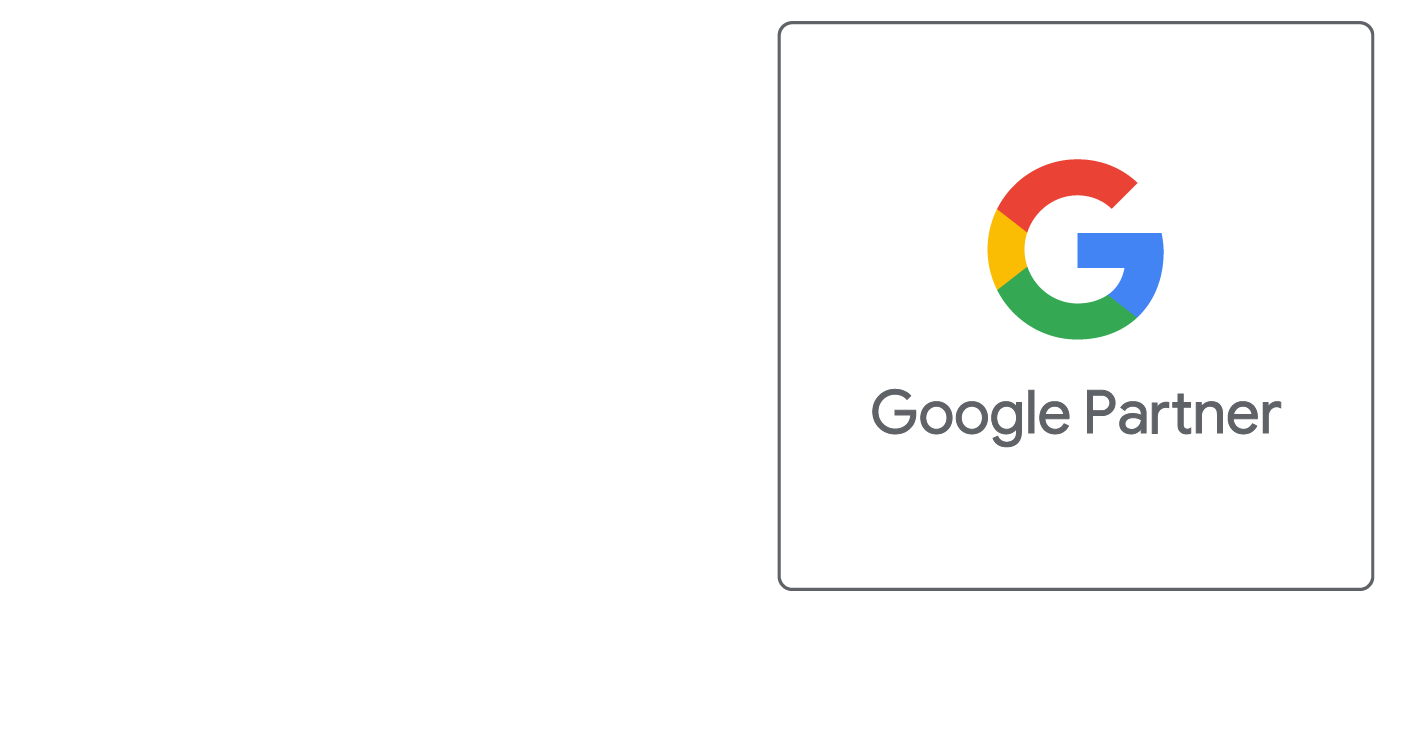Take a Screenshot
Instructions on Taking a Screen Shot
Because a picture is worth 1000 words...
Windows
- Press the "Print Screen" key on your keyboard.
- Open Paint (Start -> Programs -> Accessories -> Paint)
- Create a new Image (File -> New)
- Paste the contents of the clipboard (Edit -> Paste)
- Save as a PNG file. (File -> Save As, Choose PNG from the "Save as type" menu.)
Macintosh
- Press Command-Shift-3 to capture the entire screen or Command-Shift-4 to drag with the mouse and select a smaller capture area.
- Your screenshots will be saved as PNG files on your desktop.
(Mac OS X also includes a screen capture utility called Grab that is quite a bit more versatile than just using the keyboard commands shown above. Grab is located in the Utilities folder inside your Applications folder. Use the menus to capture the whole screen or just a small section of it. You can even set a 10-second delay so you have time to arrange everything perfectly!)
Did this help you?
If you require additional assistance, please return to the Knowledge Base and search additional topics. If you still cannot find the help you require, please contact us or submit an online support ticket.
Follow Us
We Accept Credit, Checks, ACH & Wire


Recommended Web Technologies


Recommended Integrated Solutions