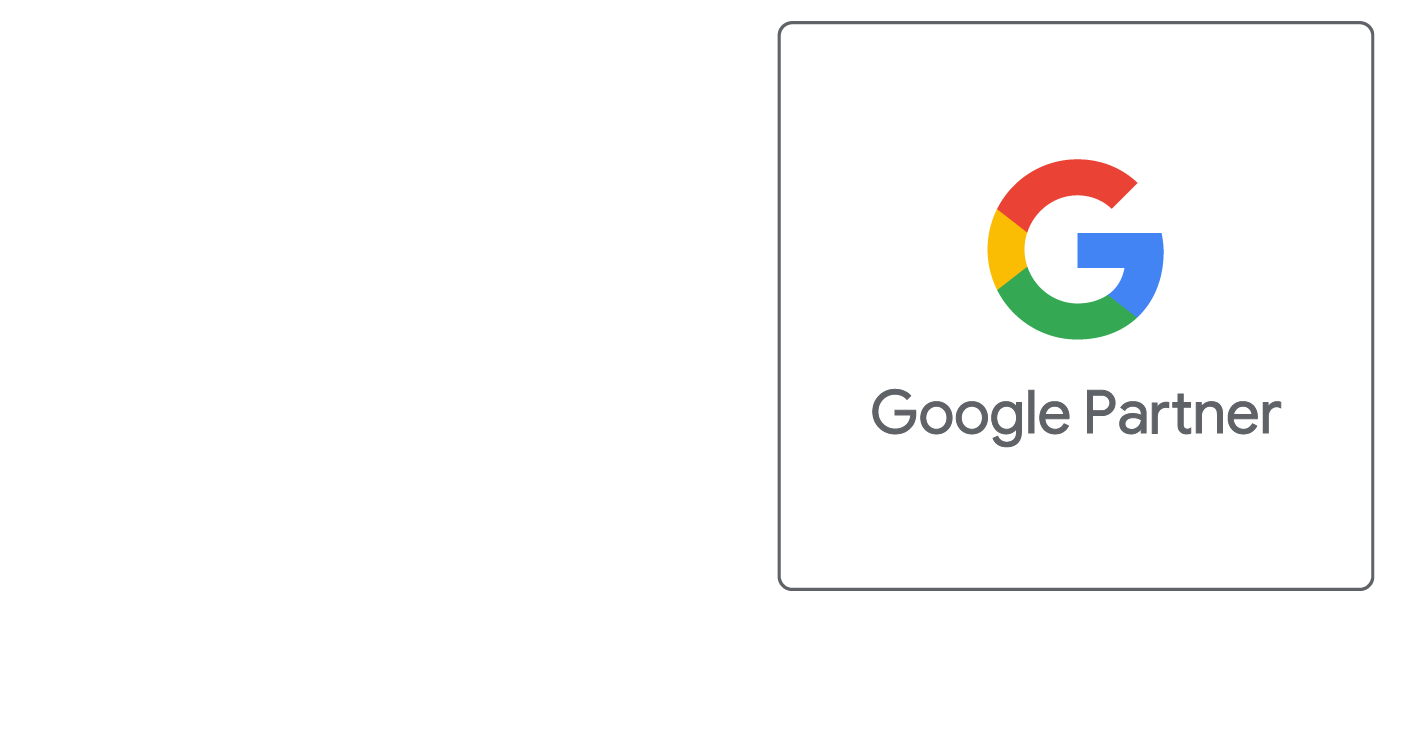Netscape (Mac)
Netscape (Macintosh) Instructions on Setting Up Email Accounts
These directions should work for most recent Netscape versions, running on MacOS 8.0 and above.
- Launch Netscape
- Under "Edit" select "Preferences"
- Under "Mail & Newsgroups" select "Identity". Input these settings:
- Your Name: Your display name
(i.e. John Doe or ACME Sales) - Email address: [email protected]
- Your Name: Your display name
- Under "Mail Servers" input these settings:
- Click "edit" incoming mail server (or add if none are present)
- Incoming email server type: POP (not IMAP)
- Incoming server name: pop.yourdomain.com
- User Name: [email protected]
- Press OK.
- Outgoing mail server: smtp.yourdomain.com
- Outgoing mail server user name: Password (case sensitive)
- Click "OK". Restart Netscape.
***If you are having issues sending mail, make sure that under your "Outgoing Server" settings that you have "My outgoing server (SMTP) requires authentication" and that you use the same settings as the incoming mail server.
Did this help you?
If you require additional assistance, please return to the Knowledge Base and search additional topics. If you still cannot find the help you require, please contact us or submit an online support ticket.
Follow Us
We Accept Credit, Checks, ACH & Wire


Recommended Web Technologies


Recommended Integrated Solutions