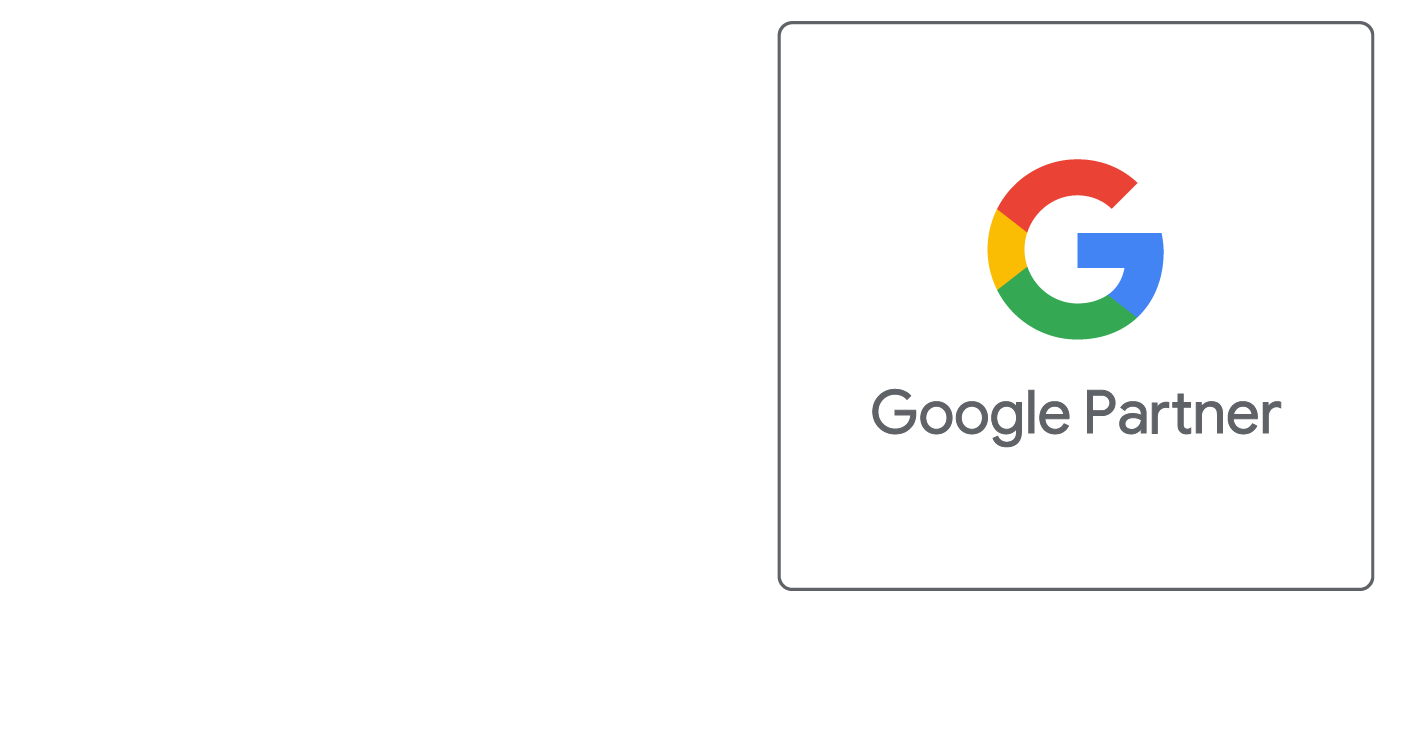Linking to PDF's
Instructions on Linking to PDF Documents
Adding a PDF to your web pages involves two basic steps, uploading the PDF to your server, and linking to the PDF from your web page. There are two ways to upload the files to your server.
- Using FTP to transfer the files to the server
- Adwaper Control Panel -> File Manager (http://www.your-domain-name-here.com/controlpanel/)
If you aren't familiar with FTP, the easiest way by far is to use the File Manager. If you are comfortable with using FTP, contact us and we can give you your login details.
- Using either FTP or the File Manager, create a directory to store your pdf documents.
- For security purposes, you may want to create a file called
index.phpfile in this folder containing a command to redirect the browser to your home page. Without this file, a visitor will be able to view the entire contents of your pdf folder by typing inhttp://www.yourdomain.com/pdf/into a web browser. Sometimes you may want a directory listing, to show a directory listing, you would just not add this file. Create a file calledindex.phpthat contains the following line:
<? header("Location:/"); ?>
- For security purposes, you may want to create a file called
- Using either FTP or the File Manager, upload your PDF to this new folder.
- Create a link to the pdf and place it on your page. Linking to a pdf is no different than linking to any other web page.
<a href="/path/to/file.pdf">Linked Text</a>
Did this help you?
If you require additional assistance, please return to the Knowledge Base and search additional topics. If you still cannot find the help you require, please contact us or submit an online support ticket.
Follow Us
We Accept Credit, Checks, ACH & Wire


Recommended Web Technologies


Recommended Integrated Solutions